Test your 5G, 4G and WiFi connection with our top 12 apps
Discover the top mobile and web applications for 5G speed tests, and find out if your mobile network is delivering on its promise.
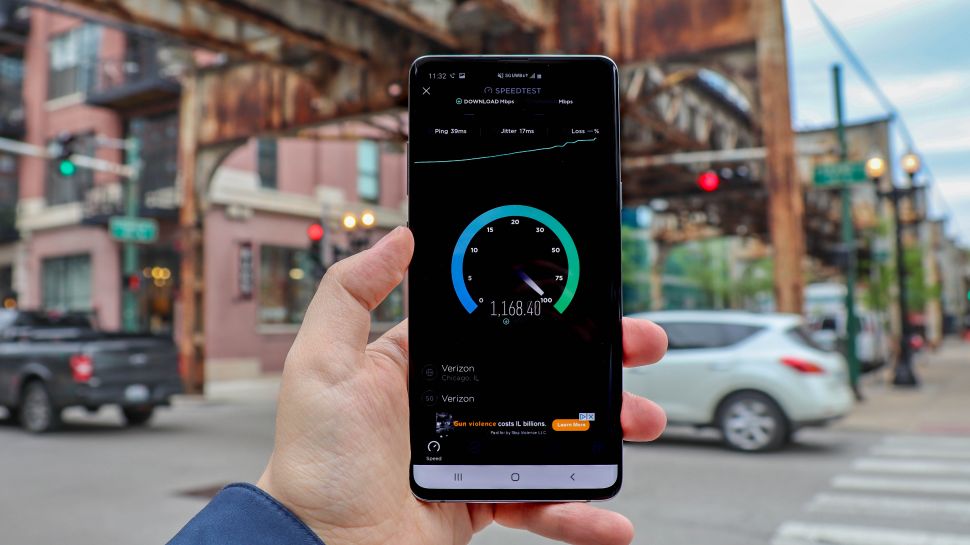
There are a number of 5G speed tests out there, which can be used to check exactly what kind of performance you’re getting, as well as presenting other information, such as how strong your signal might be.
In this post, we’ve selected a range of 5G, 4G and WiFi speed tests that show the most basic of information, up to the more complex settings and frequencies.
There are four significant types of 5G ranging from so-called standard 5G to industrial 5G. We've outlined the key categories in the table below. Read more about these on our 5G technology page.
The speeds achieved on each flavour vary based on the technology and how the data and signals are being used. The deployment of each also varies between networks and, mmWave networks - sometimes referred to as 5G Plus - aren't yet available in most parts of the UK and Europe, for example.
| 5G flavours | Description |
|---|---|
| 5G Minus or 5GE | Also known by many other names including 4G+, 5GE, 4G LTE Plus, 4G LTE Advanced, 4G LTE-A and even 4.5G, refers to data speeds that are faster than those offered by Gigabit LTE but don’t yet technically reach the minimum requirements to be officially classified as 5G. |
| Standard 5G | This is often referred to as “sub-6GHz” 5G or “everyday 5G” and, as the name suggests, will be the standard, everyday networks consumers will typically use on a daily basis. |
| 5G Plus | Also known as Total 5G or 5G+, this describes the speeds quoted by manufacturers when talking about 5G. These are the maximum achievable in real-world scenarios, rather than in lab tests. |
| Industrial 5G | This refers to the speeds expected to be seen in factories and manufacturing spaces that will power IoT devices by combining standards to boost the maximum. |
Now that you have a basic idea of what the different flavours of 5G look like, it's time to look at the best ways to test your connection, and ensure you're getting the kind of speeds your mobile network operator has advertized.
1. Speedtest by Ookla
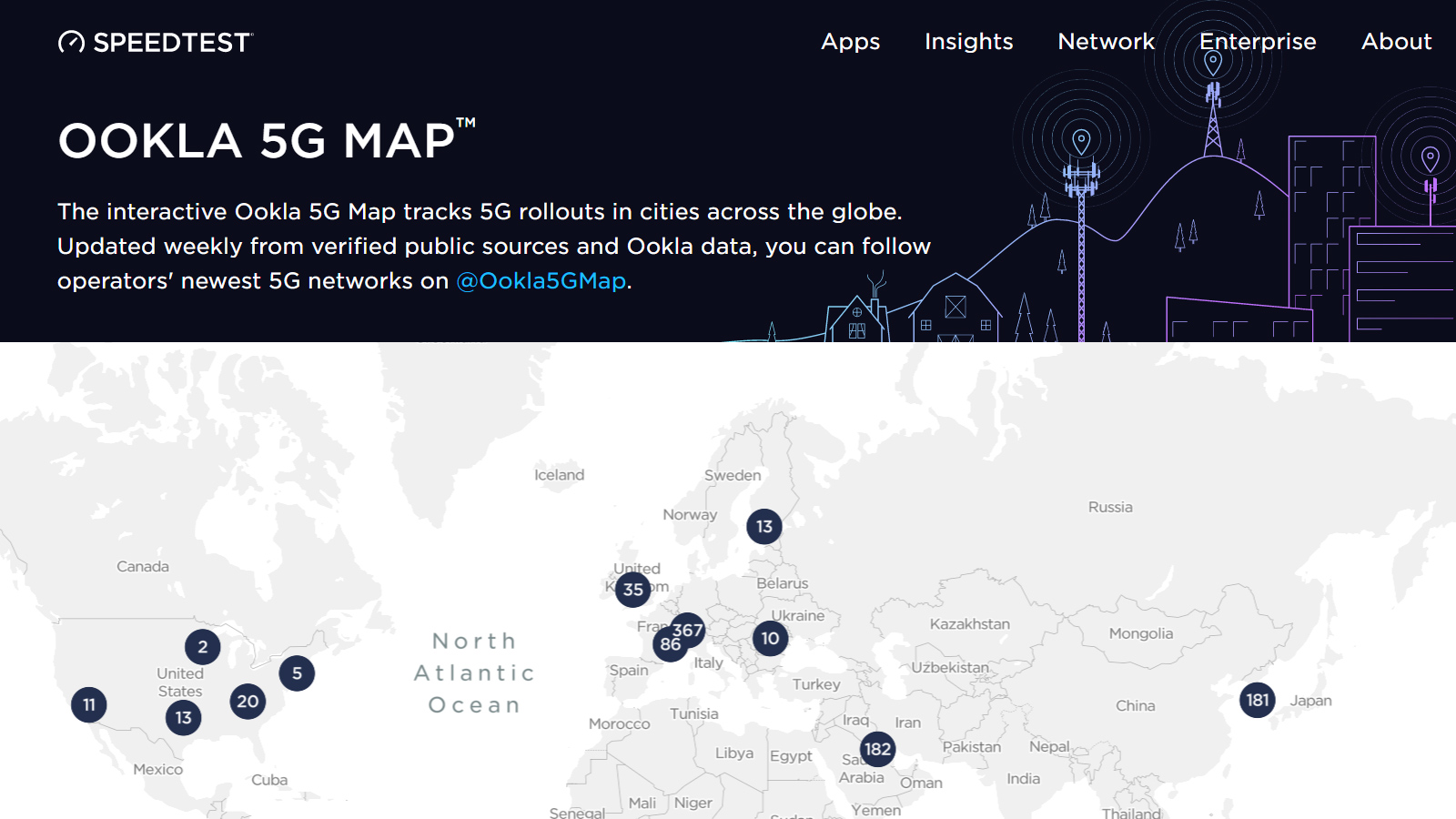
Available online, as well as via apps for Android, iOS, Apple TV, Google Chrome, macOS and Windows, Ookla’s Speedtest is an easy way to check your web speeds.
It shows your average download and upload speeds as well as your ping and jitter readings, the number of connections, the server name and location and network details. These results can be stored, or shared. And the site also boasts a 5G Map, which you can find here.
Get up to speed with 5G, and discover the latest deals, news, and insight!
Ookla, possibly more than any other speed testing company, is regularly pushing updates to its apps and services. And following the addition of video testing to its iOS app recently, it has now rolled out that functionality to its Android application as well.
By selecting the 'Video' option at the bottom of the app, a series of video tests begin, by playing a short video using adaptive bitrate streaming, to ascertain the typical video experience on your connection. Once this is complete, a series of short videos are played at increasing video resolutions, until the test fails to complete in a reasonable amount of time, or reaches a resolution of 4K. You will then be presented with the maximum video capability of your network.
2. OpenSignal
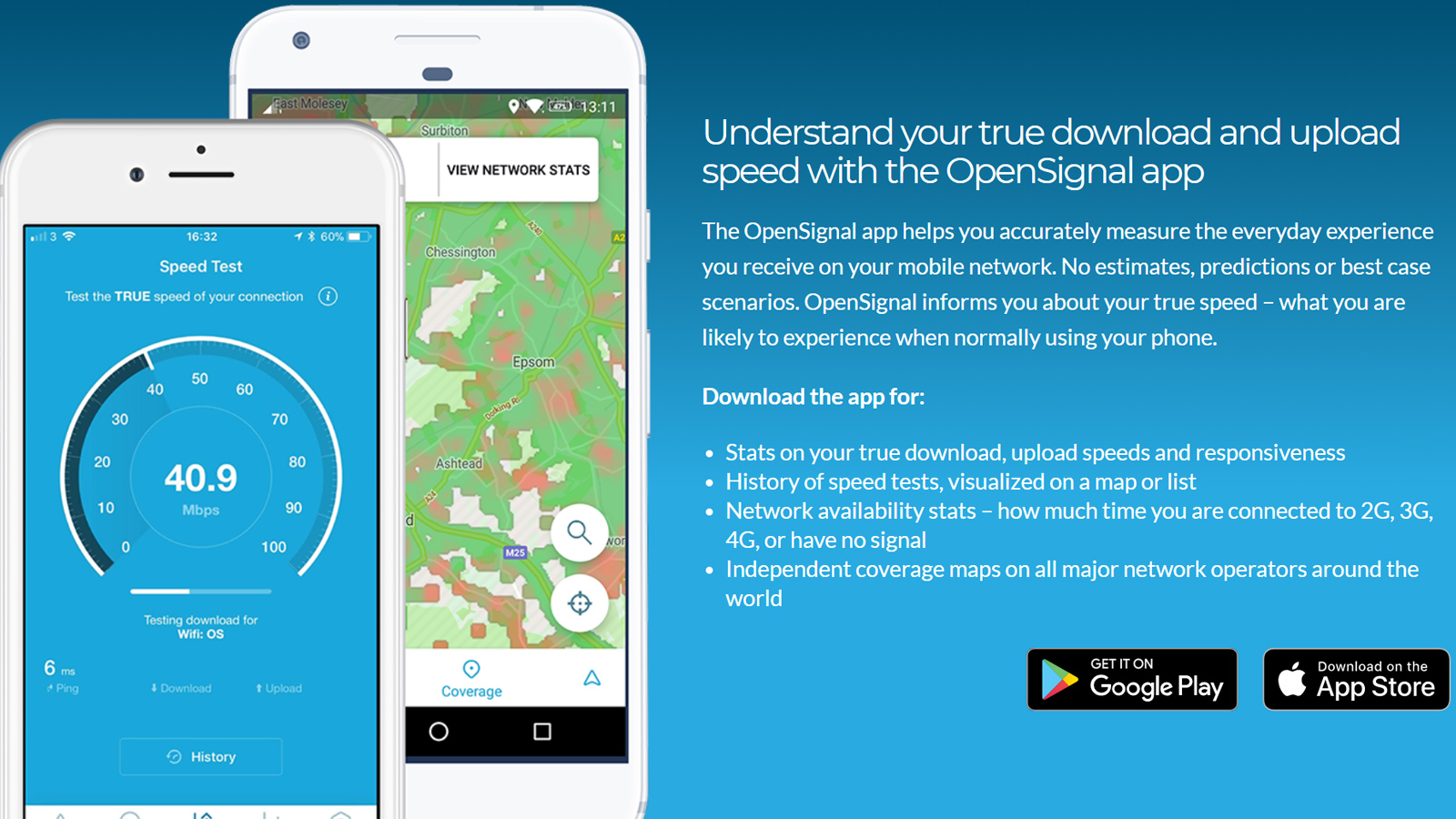
OpenSignal is an independent analytics firm that specialises in measuring and monitoring mobile network speeds and experience and Koffers two apps.
Its original OpenSignal app helps you “accurately measure the everyday experience you receive on your mobile network”. Instead of giving estimates, predictions or the maximum speeds possible over any given connection, the OpenSignal results are closer to what speeds you’ll likely experience when using your phone normally. The app additionally helps you find the strongest signal in your area, by following an onscreen arrow, shows coverage maps, for all UK networks, and reveals your recent data usage.
Alternatively, its Meteor app breaks down what these speed readings mean in real-world scenarios, and while using real-world apps. The latter is particularly useful for telling you whether your connection is strong enough to stream an online video, or use a navigation app. Elsewhere, it helps you monitor where your fastest connections have been on a map.
3. 5G Comms Speed Test
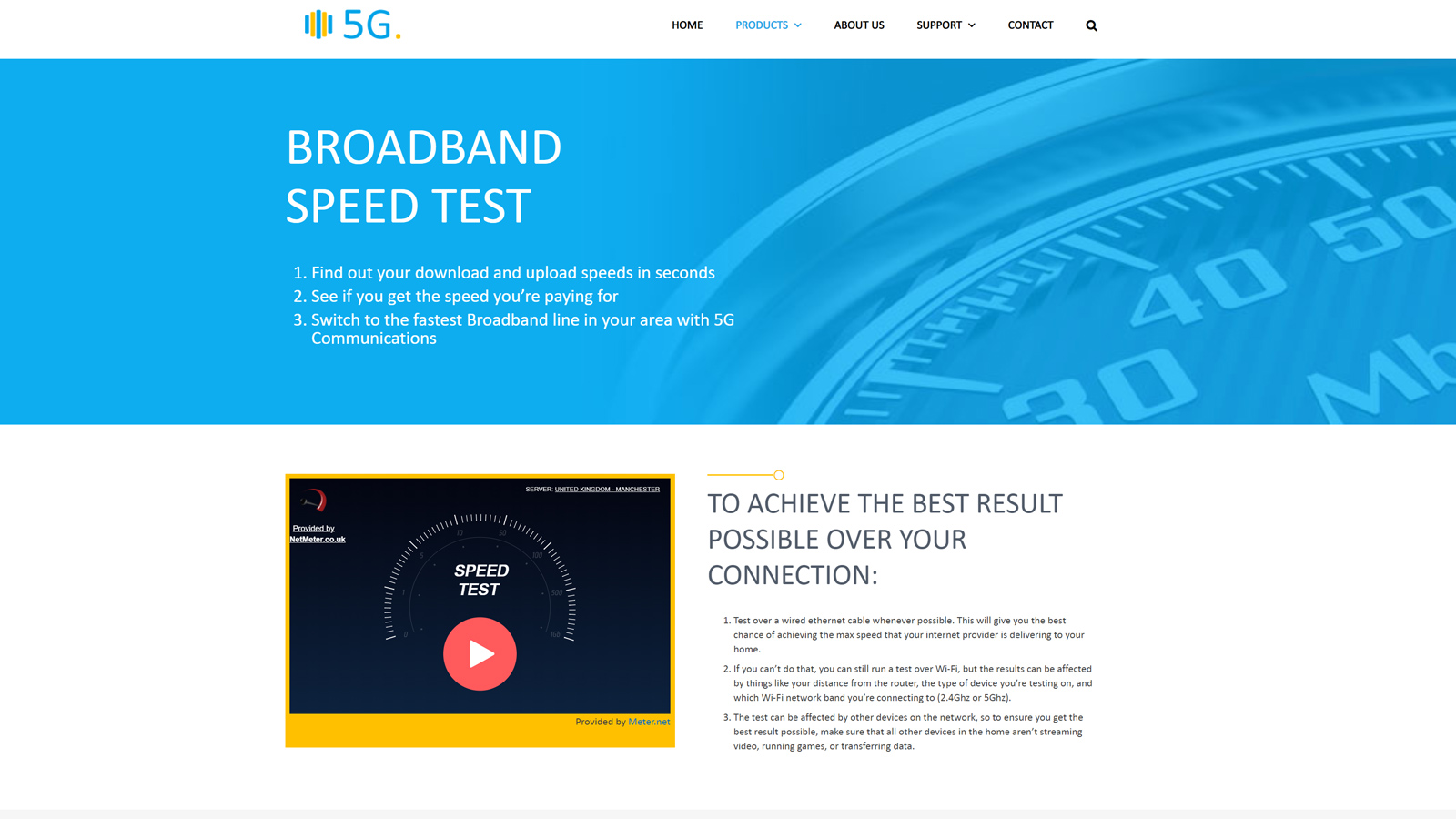
Despite being called a broadband speed checker, 5G Comms’ speed test powered by NetMeter.uk can be used to test web speeds on data plans, as well as over wired and wireless Wi-Fi connections. The results reveal the connection’s median ping, download speeds and upload speeds.
The 5G Comms version of the test is more user-friendly than NetMeter’s original, showing only the most relevant information.
And if you want to learn more about your minimum and maximum ping times as well as how quickly your specific speeds could download an MP3, CD or DVD, you can use NetMeter.uk’s test.
4. SpeedSmart
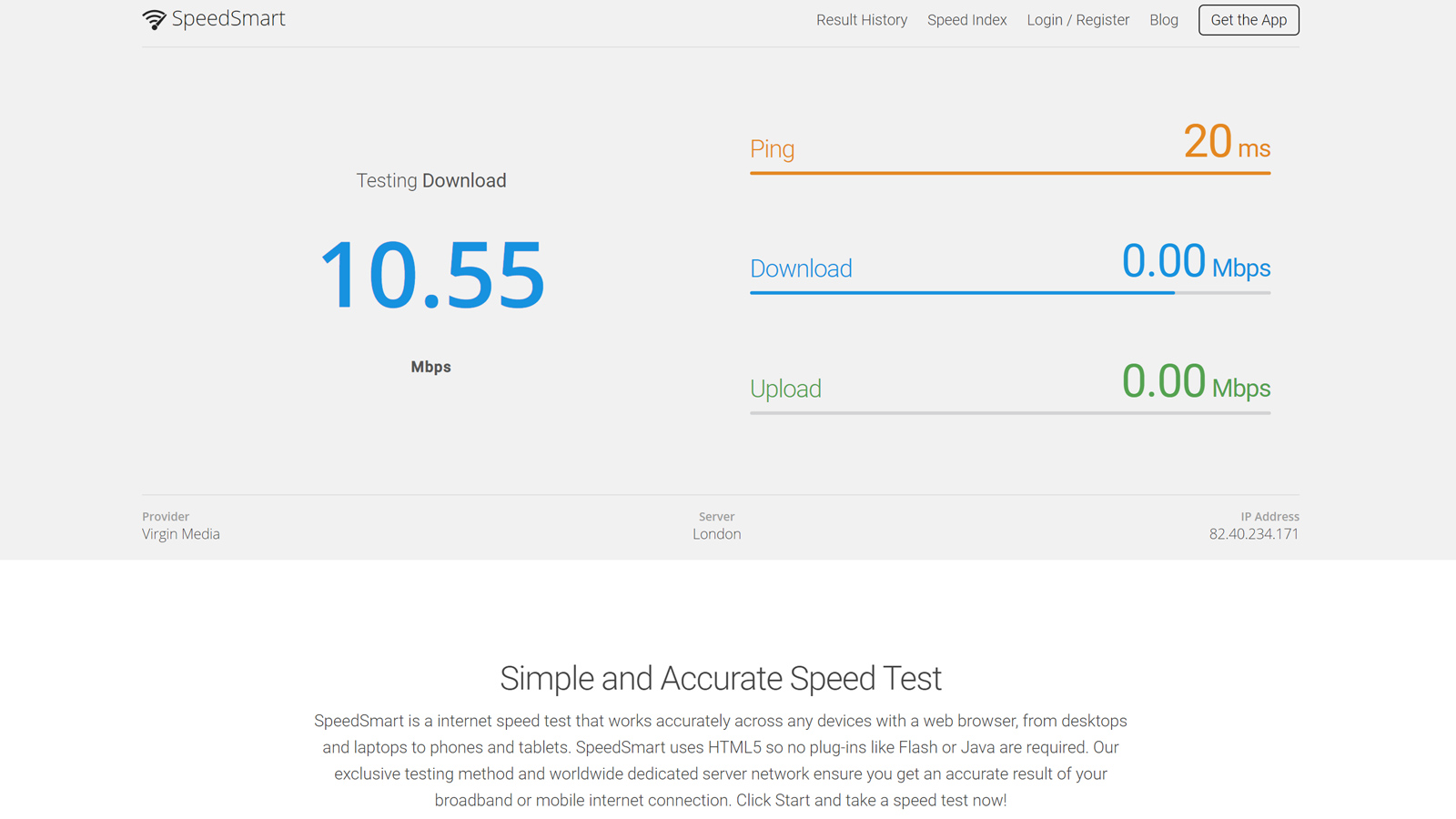
Available online and as an Android and iOS app, SpeedSmart offers the same ping, download and upload speed readings as others in this list but additionally features an ISP map that reveals the readings of both Wi-Fi and mobile data speeds across the globe.
You can filter by connection type and view your test history.
5. Pedroc
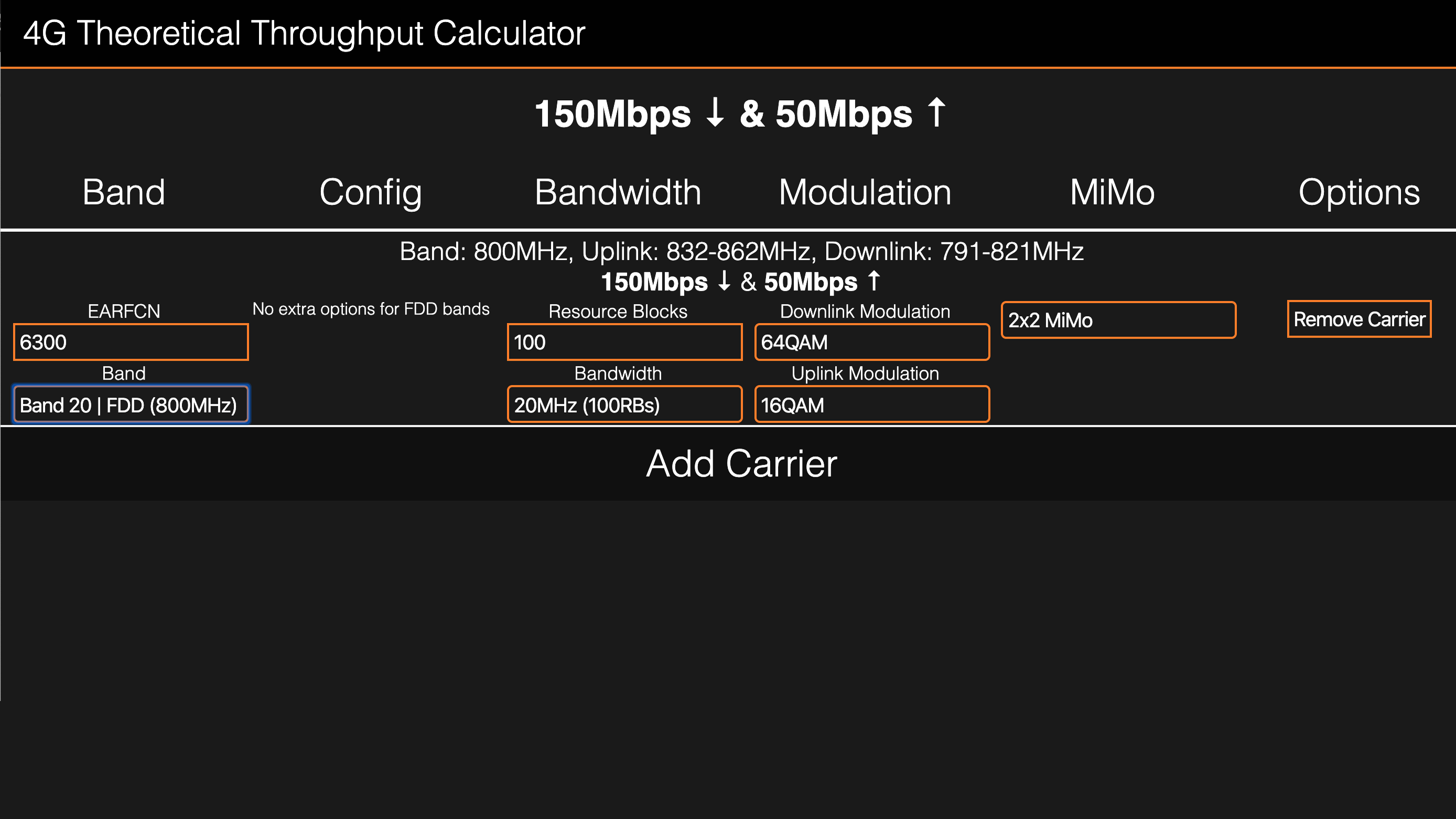
Built to reveal details about LTE connections, this speed test is the most complicated of the lot. It’s a theoretical throughput calculator that gives you highly specific readings based on your EARFCN, or band number. This stands for E-UTRA Absolute Radio Frequency Channel Number and is the unique frequency band being used by your particular connection, as assigned to your device by the network operator.
To discover your EARFCN on iOS, run a field test by typing *3001#12345#* into your phone’s keypad and pressing dial.
On Android, you can download apps to reveal your field test information depending on your handset, or the Android version you are running. Certain handsets will also enter field test mode using a similar code to the one used by iPhone. On a Samsung, for example, you can use *#0011# to see this information. The process is more complicated on Android due to the vast number of variables with Android devices. You can go to Settings | About Phone to see your signal strength.
Once you know your EARFCN, enter it in the Pedroc tool and it will automatically select the band and reveal the theoretical speeds achievable on that frequency network.
6. 5GMARK
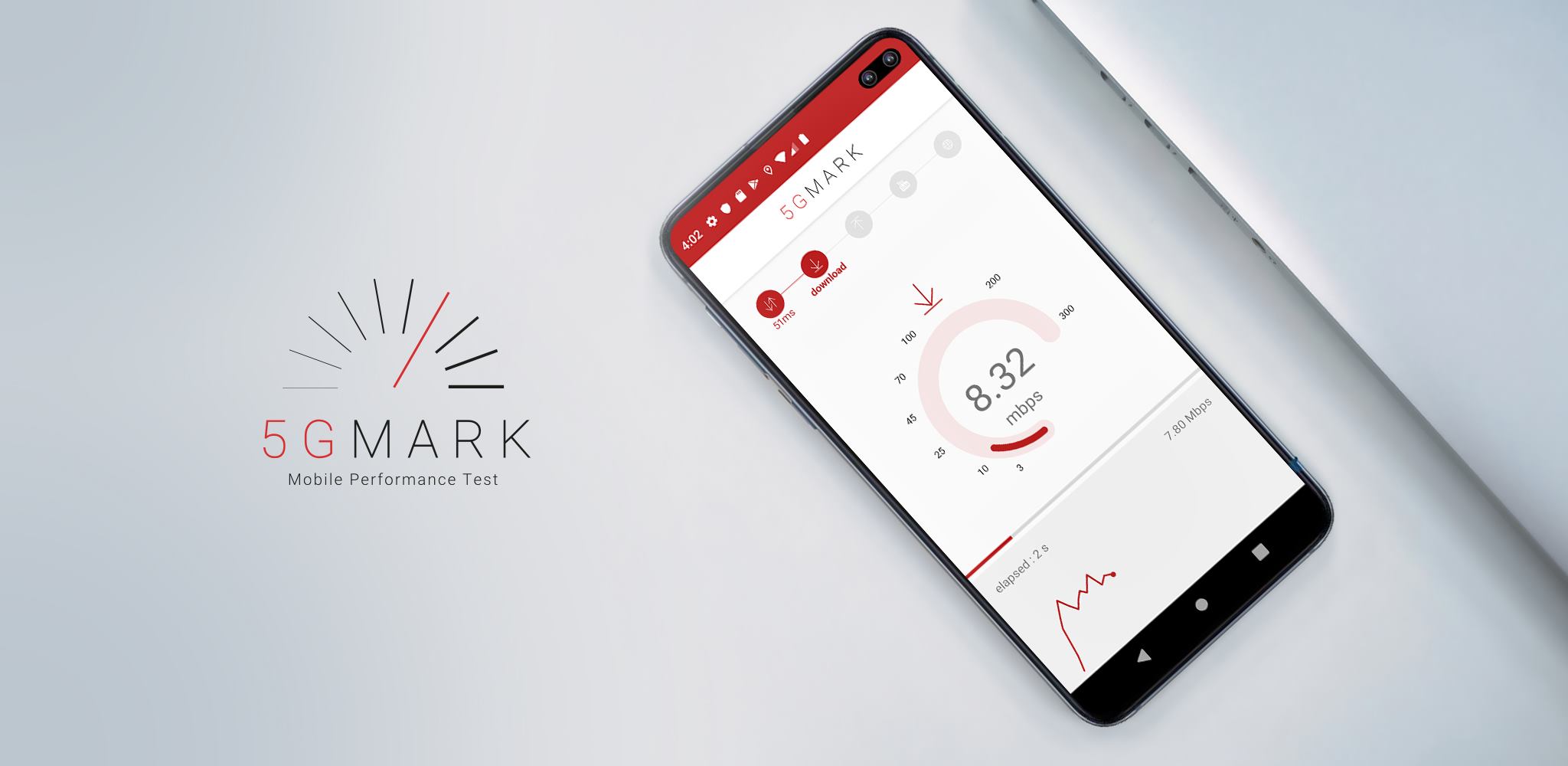
Mozark is an AI-based platform that helps businesses monitor their networks and products, providing real-time intelligence, and delivering the best experience to employees and customers.
Mozark’s customers include the likes of Sony and Carrefour, and it also provides a free testing app for mobile devices, 5GMARK, which does a fantastic job of showcasing the company’s technology.
Once you’ve installed the app, all you need to do is provide it with access to your location and select where you are connecting from, after which a series of tests will be carried out. These include tests on latency, download/upload speeds, streaming speeds, and web performance. And instead of tests happening in the background, you actually get to see results in real-time.
7. nPerf Speed Test
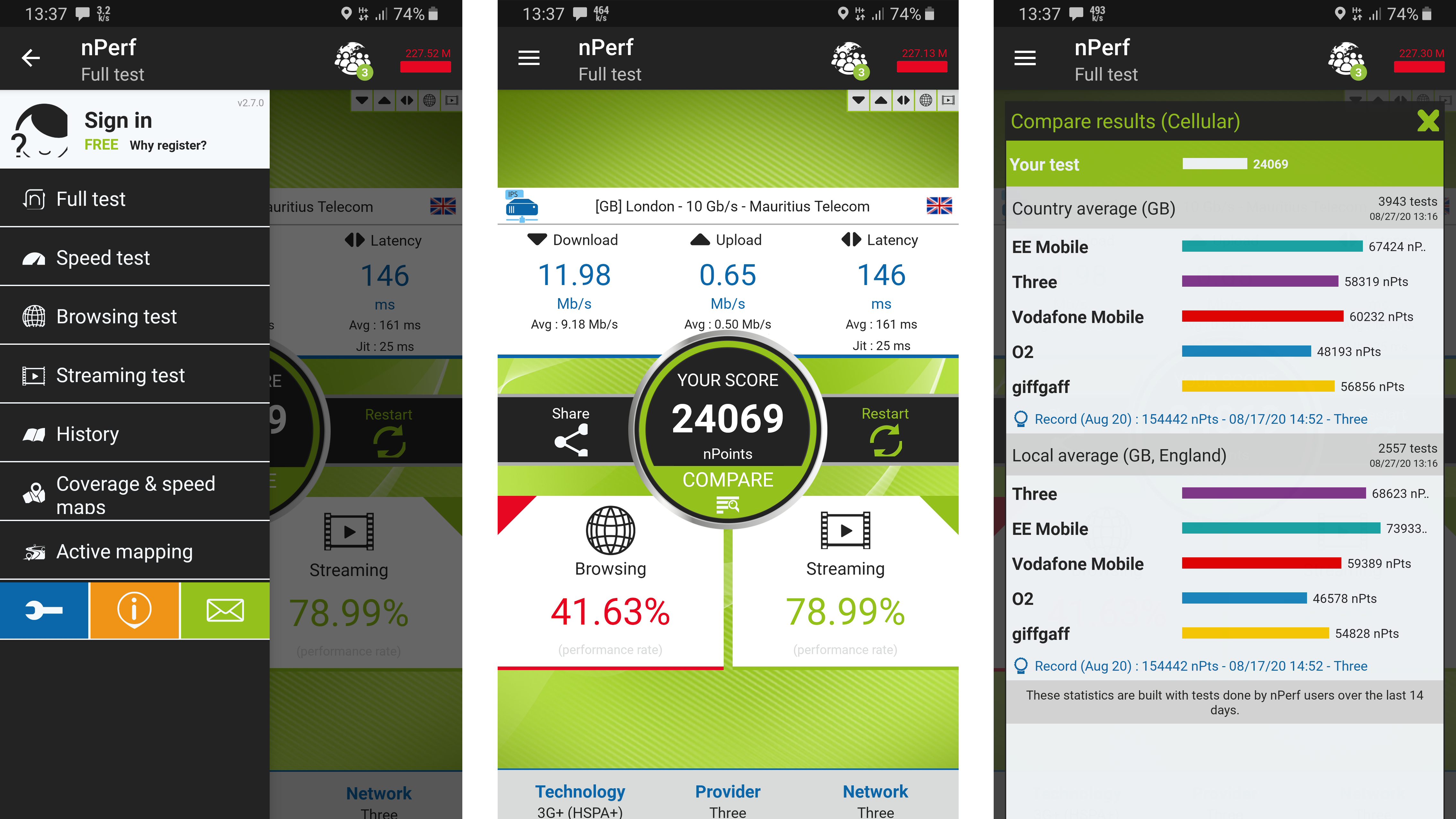
There’s a lot to like about nPerf’s Speed Test app, which is currently available on Android, iOS, and Windows. Once installed, you simply click ‘Start’, and the app will test the bitrate speed (download & upload speed test), latency, browsing speed and video streaming quality on your mobile device.
At the end of the process, you will get a points score, which can then be compared with others that have taken the test in your area, with the option to view the best performing 5G networks that are available in your locale.
All results are saved in your history, and can be easily shared on social networks, with nPerf sharing pictures which present a useful summary of your test, should you wish to boast about your connection.
And a nice touch in the app is the ability to always have your data rate displayed on your Android device, either at the top of the interface, or on the lock screen. This is a great way to get an instant view of connection speed, and also monitor whether your device is using too much background bandwidth.
8. M-Lab Speed Test
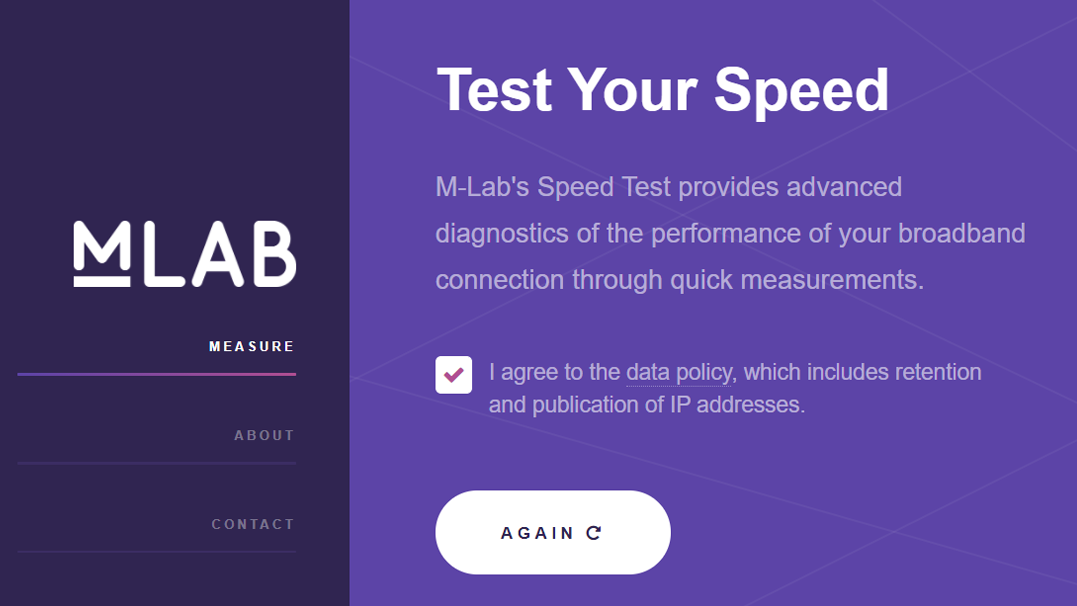
If you’ve ever used the speed test that appears at the top of Google search results, then you’ll have used M-Lab Speed Test, because this is the open source tool that Google uses for its own testing.
And as a consortium of research, industry, and public-interest partners, M-Lab provides an ecosystem for the open, verifiable measurement of global network performance. All of the data collected by M-Lab’s global measurement platform are made openly available, and all of the measurement tools hosted by M-Lab are also open source.
As well as the web-based M-Lab Speed Test, you can also access a number of other tools, which provide you with the ability to mimic streaming video performance, diagnose network issues, and exchange internet traffic with popular sites such as YouTube, Spotify, Netflix and more.
9. Ofcom mobile and broadband checker
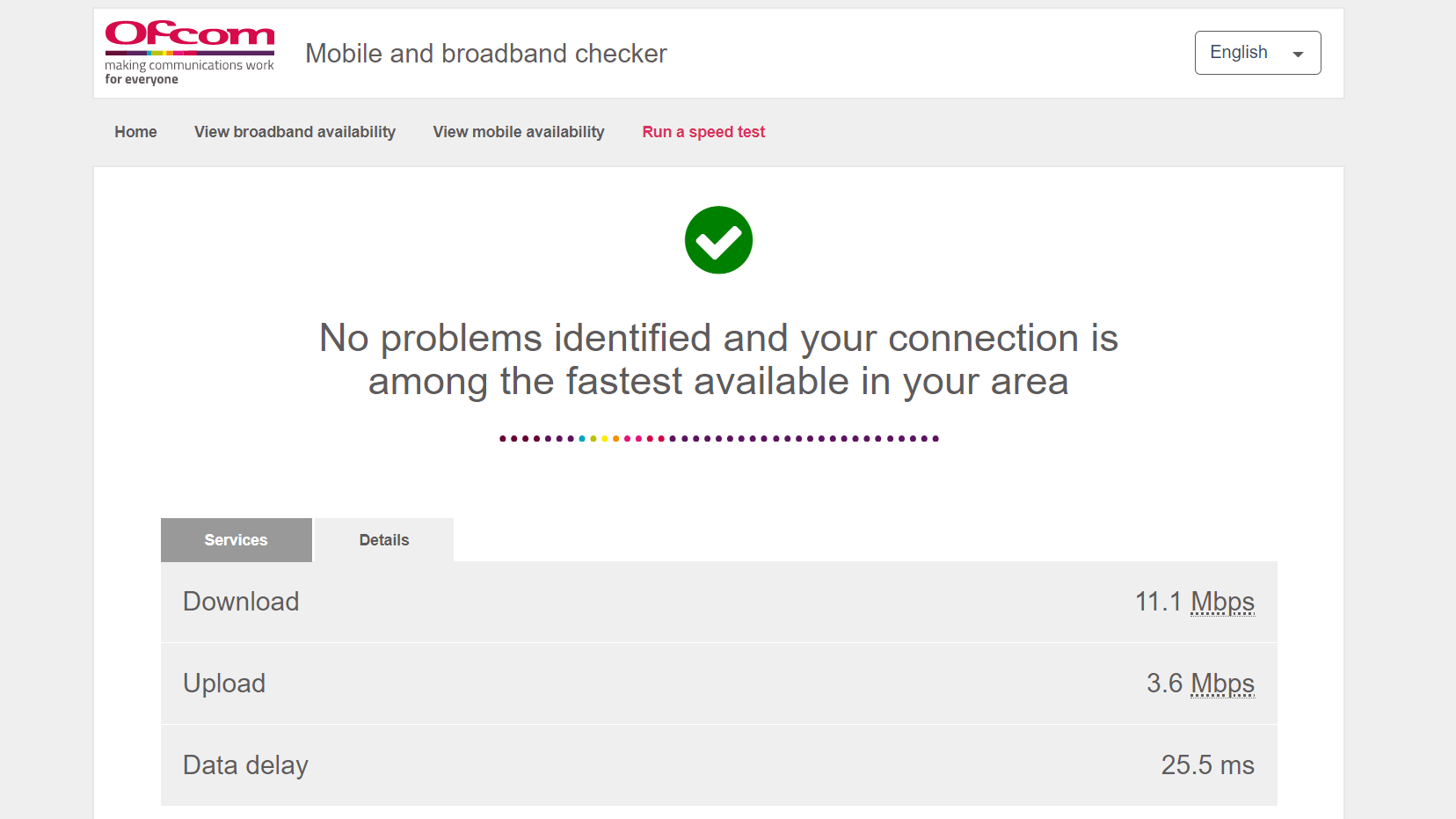
This web-based tool is relatively sparse when it comes to the details it displays, but it’s a great choice for those that don’t want to be overwhelmed with data. Once you have run a 5G speed test, you’ll get an overview of what services your connection supports, including browsing, gaming, video calling, and 4K video streaming.
Another tab in the results interface enables you to view more details, including download speed, upload speed, and data delay (or ping/latency).
We found one of the biggest strengths for the Ofcom app is the supporting FAQs and explainers, which enable you to read more about what the different results mean, and how you could potentially improve them.
10. Cellular-Z
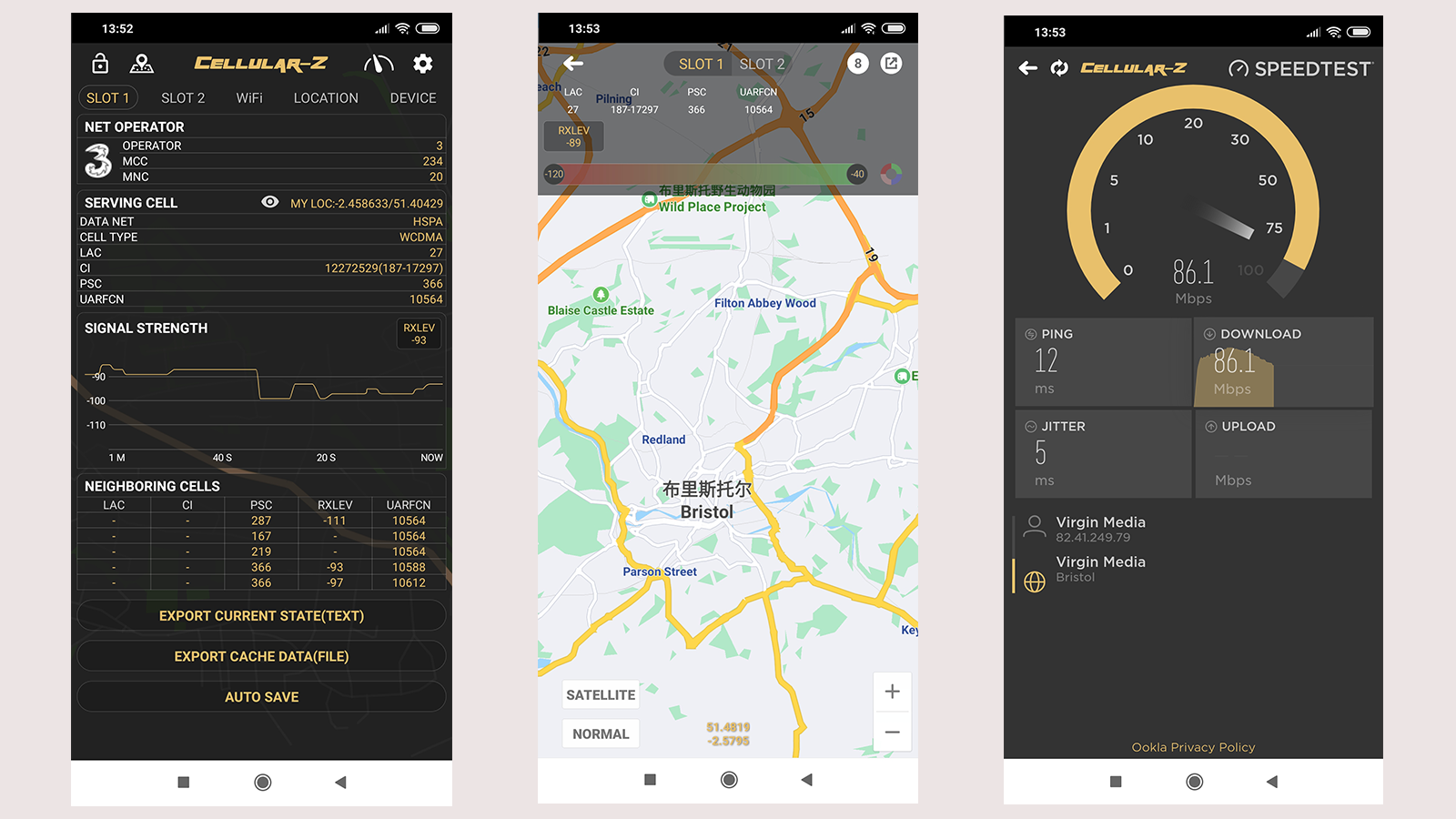
Cellular-Z is an Android app that delivers more than just speed-testing. In fact, to measure connection speed, the app actually uses the Ookla API, but it's the information that sits alongside speed data that makes Cellular-Z worth considering. As well as speed, you can access data on your device, location, and the kit that your phone is connecting to, such as information on the serving and neighbouring cell.
One of the most interesting pieces of info the app displays is the 'RXLEV' value of your current connection. RXLEV is a number that corresponds to a dBm value range between -47dBm and -110dBm. Why is this number important? Well, the closer it gets to -110dBm, the lower the received power of your connection will be, which will require your device to use more power to stay connected.
11. Speedcheck
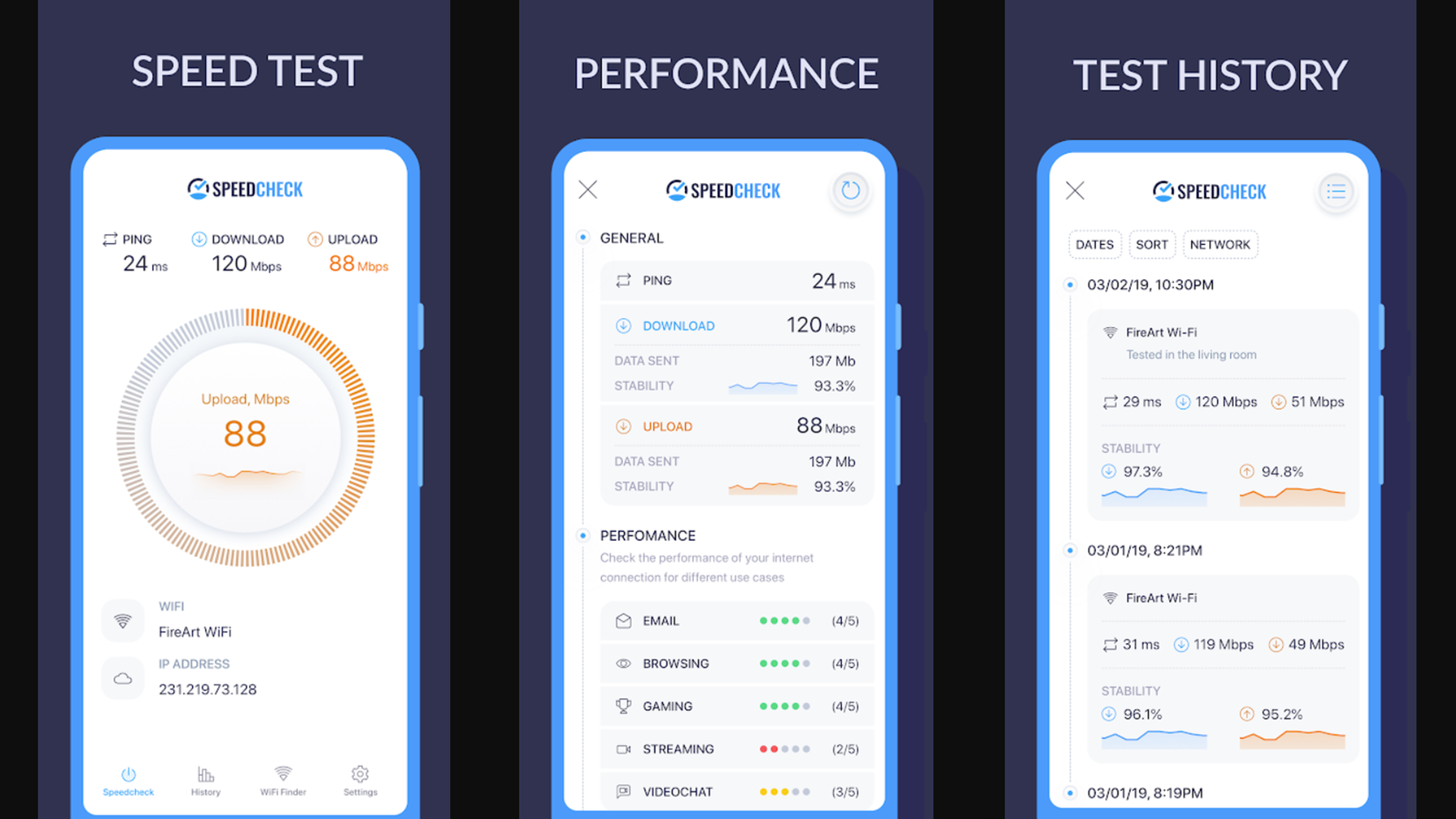
Speedcheck is a simple Android app for checking the speed of your cellular or wifi speeds. The app is ad-supported, unless you’re happy to pay a little to remove them, and provides information on your carrier, download speeds, upload speeds, and ping.
The Speedcheck app then makes this information available through a ‘History’ tab, so you can monitor your performance over time, and also provides an ‘Analytics’ section, where you can see how your connection measures up for online activities such as browsing, gaming, video, conferencing, and email. There’s even a scheduler, so you don’t have to run tests manually, which is a really neat feature.
12. Internet speed test Meter- SpeedTest Master
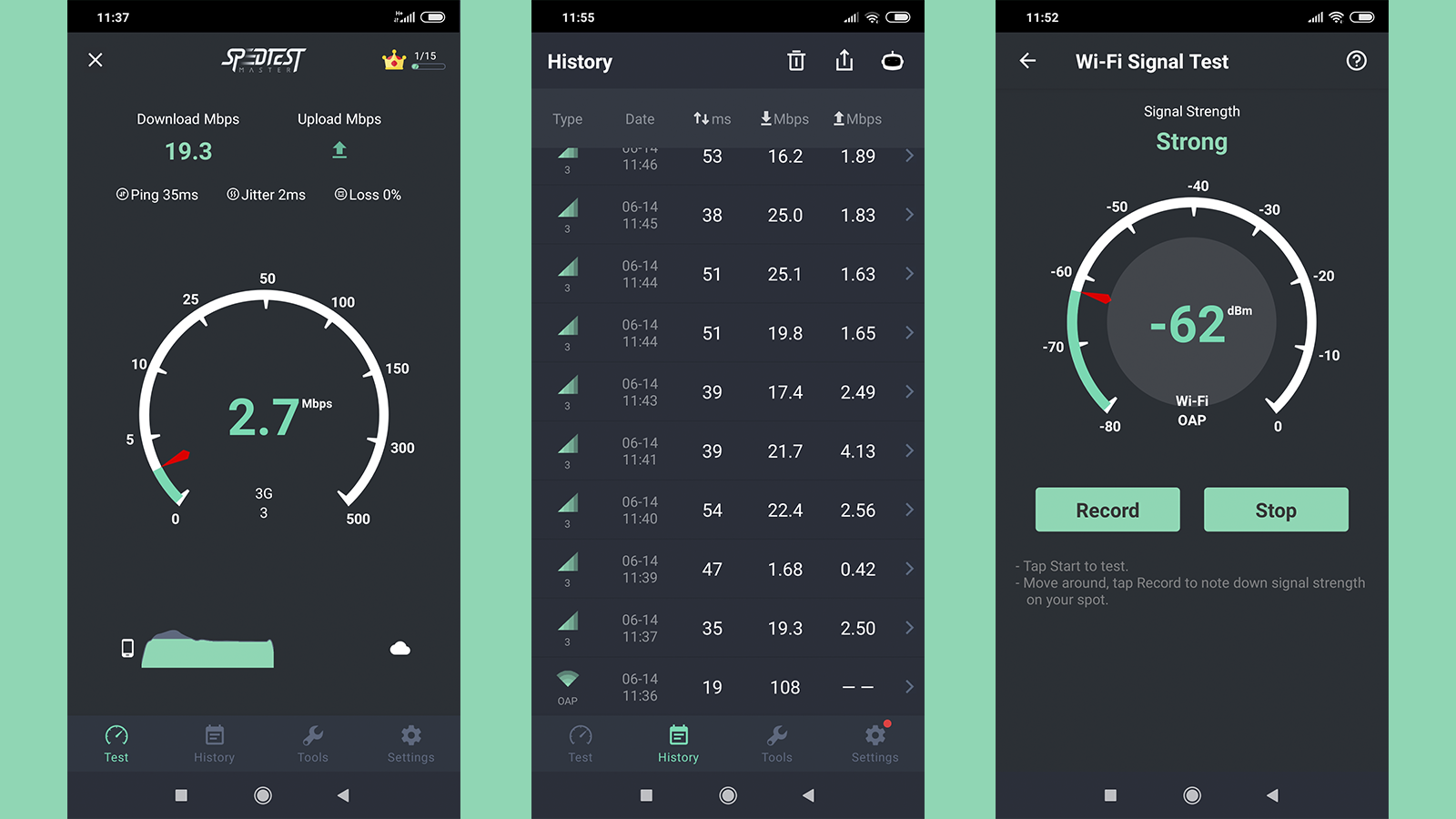
SpeedTest Master is a relatively basic app for Android, that enables you to test your internet speed and network performance for mobile 4G, 5G and Wi-Fi connections.
Like the majority of apps we have tested, results are presented using a speedometer display, which provides speed and latency data as the test is taking place. Results are then logged in a history section, where you can view previous tests.
What we liked about this app was the ability to mix mobile and Wi-Fi tests, as well as the signal strength tools, that enable you to find connectivity blackspots in your home or premises.
And despite this app coming with a number of ads that need to be viewed before you can access your results, once you’ve completed 15 tests, you will get a month of free access to the VIP features within the app, which removes ads completely, and makes using the tool a far more intuitive experience.
Speed test glossary
| Term | Description |
|---|---|
| Ping | This refers to the reaction time of your connection and is often referred to as latency. Put simply, it describes how long it takes for you to get a response from the network after sending out a request. Some apps will also show a “jitter” value, which is how much the ping varied during the test. The higher the numbers, the higher the reaction times and variations, and this can be critical for playing games, for example. Ping and jitter are both measured in milliseconds (ms). |
| Download speed | Download speed describes how fast you can “pull” data from the server to your device and is measured in megabits per second (Mbps). It doesn’t necessarily mean you have to download the data for offline use on your device. Whenever you load an image on a website or open a link, as well as when you’re streaming films, your device is downloading packets of data from a central server to the relevant browser or app. |
| Upload speed | Upload speed refers to the speed at which you can send data to others. During a video call, for instance, you’re “downloading” the data from the caller’s video – meaning you can see them – but you’re also sending, or uploading your own video images, so they can see you. Upload speed is also measured in megabits per second (Mbps). |
- Discover the best 5G networks in the UK and US
- Get your hands on the hottest 5G phones
- Millimeter wave: the secret sauce behind 5G
- The complete guide to 5G security
- We reveal the latest 5G use cases
- Discover the truth behind 5G dangers
- 5G towers: everything you need to know
Dan is a British journalist with 20 years of experience in the design and tech sectors, producing content for the likes of Microsoft, Adobe, Dell and The Sunday Times. In 2012 he helped launch the world's number one design blog, Creative Bloq. Dan is now editor-in-chief at 5Gradar, where he oversees news, insight and reviews, providing an invaluable resource for anyone looking to stay up-to-date with the key issues facing 5G.

